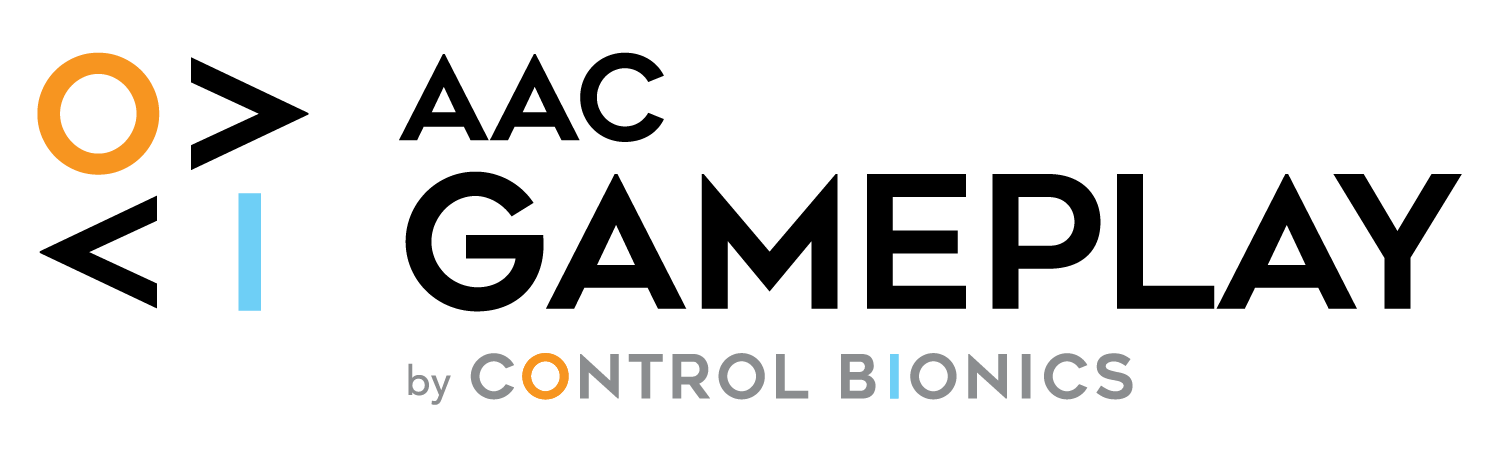Getting Started
Welcome to the AAC Gameplay Platform. This site allows you to create, manage, and play gameplays using assistive technology.
Navigation
- Create Gameplays – Design and upload new gameplay experiences
- Help – View these instructions and support information
- Control Bionics – Learn more about our assistive technology products
- Contact – Get in touch with our support team
Creating Gameplays
Creating a Free AAC Gameplay Account
In order to create a Gameplay, a user must first have an AAC Gameplay Account. If you do not have one, follow the directions below. If you do have an account skip to the next section.
- Click the “Sign In” button
- On the pop-up window, click “Don’t have an account? Sign up” button directly underneath the “Sign In.” This will redirect to our Create Account form.
- Fill in the fields in the form and hit the “Create Account” button. You now have an AAC Gameplay account. Welcome to the community.
Creating AAC Gameplays
Follow the steps below to create a new gameplay experience.
- Find a Youtube video that you would like to create a gameplay experience with.
- Copy the URL and paste into the YouTube ID or URL* field
Timeline Preview
Shows the user exactly where breakpoints are located within the timeline for the video
Time Settings
- Start time – Allows for the creator to dictate at what specific time the video begin playing (in seconds)
- End Time – Allows for the creator to dictate at what specific time the video should end (in seconds)
Gameplay Mode
Gameplay offers multiple modes that allows a user easily and quickly create a simple gameplay or create a more complex gameplay with multiple choices and custom stop points.
Basic
Allows a user to create multiple stop/switch points at a designated interval with the same custom message
- Interval – determines the timing for each stopping point throughout the video
Use the slider to select the custom timing in which slider buttons should be displayed - Message – customize the message that is displayed during each interval
Simply type in the message you want to be displayed
Precise
Allows a user to determine variable timing for breakpoints and customize the message for each switch / button press
- Time – select the time (in seconds) in which the video first stops and presents the button / switch
- Message – type in the custom message to be displayed on the button and be read aloud by the selected voiceover
- Add a Breakpoint – to add another breakpoint to the video, click on the “Add Breakpoint” button. This will give you another Time and Message box to create a second custom button at a specific time in the video. A user can add as many breakpoints as they want within a video.
Advanced
Allows the user to create multiple buttons at a single break point and offer various actions that can be used to make a more dynamic video for advanced switchers
- Time – select the time (in seconds) in which the video first stops and presents the button / switch
- Action Buttons – buttons used to select the action when a button is pressed
• Continue – video continues to play from the stop point
• Message – select the custom message to be displayed and spoken aloud
• Start Over – starts the video over from the beginning
• Message – select the custom message to be displayed and spoken aloud
• Quit – quit the video and exit to the Gameplay home screen
• Message – select the custom message to be displayed and spoken aloud
• Jump to – allows user to select a specific point in the video to jump to, a jump can be forward or backwards in the timeline of the video
• Message – select the custom message to be displayed and spoken aloud - Add a Breakpoint – to add another breakpoint to the video, click on the “Add Breakpoint” button. This will give you another Time and Message box to create a second custom button at a specific time in the video. A user can add as many breakpoints as they want within a video.
Details & Publish
- Audience rating – choose the appropriate rating for the video – search via filters on the home screen
- Topic – choose the appropriate topic for the video – searchable via filters on the home screen
- Language – choose the language for the video – searchable via filters on the home screen
- Draft – click this button to review a draft version of the video prior to publishing
- Publish – click this button to publicly publish the video to the Gameplay website
Authentication
You’ll need to log in to create and manage gameplays. Use the login button in the top right corner of the page to access your account.
Support
If you need additional help or have questions, please visit our Contact page to get in touch with our support team.